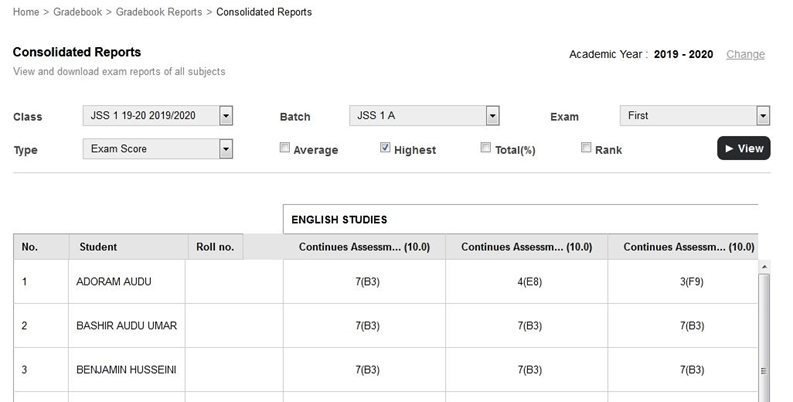1. Students Report
It can be used to view and download the student’s – exam, term, and planner report.
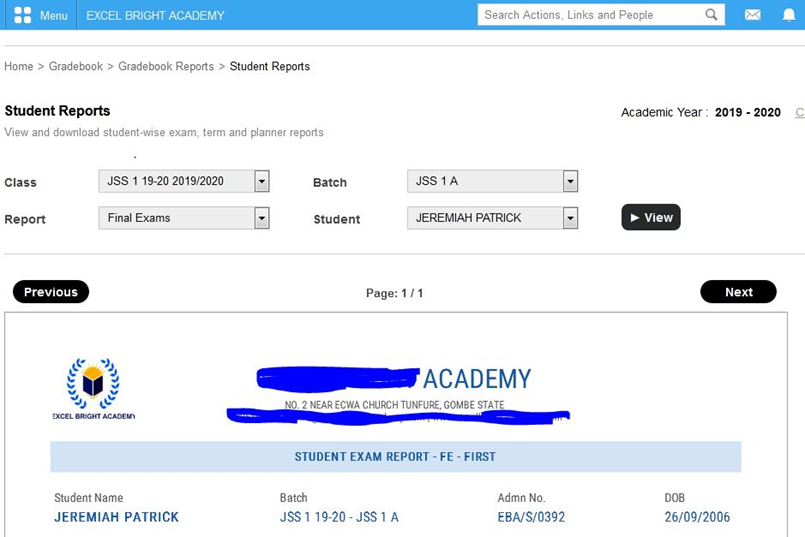
2. Subject Reports
It is used to generate the subject report for a particular class.
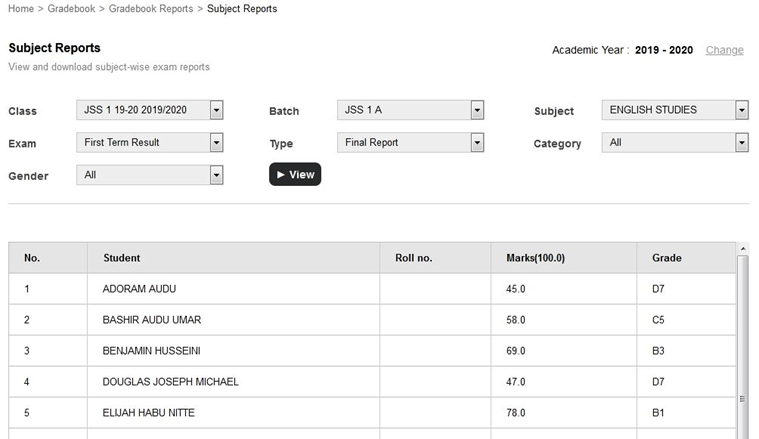
3. Consolidated Reports
This report is used to view and download exam reports for a particular class, for all the subjects.